Customizing SNMP Alarm Severity
The Alarms Customization table lets you configure up to 150 Alarm Customization rules. The table allows you to customize the severity levels of the device's SNMP trap alarms.
The table also allows you to disable (suppress) specific alarms all together, suppress an alarm with a specific severity level, or suppress a specific alarm sent from a specific entity (e.g., IP Group 2).
For example, by default, when an alarm cannot be entered in the Active Alarms table due to it being full, the device sends the acActiveAlarmTableOverflow alarm with major severity level. By using this table, you can customize this alarm and change the severity level to warning.
| ● | When you add a rule to the table, it's immediately applied to all relevant active alarms in the Active Alarms table (see Viewing Active Alarms. |
| ● | If you added a rule and it affected currently active alarms (i.e., changed their severity level) and you then later delete the rule, the customized severity level of these active alarms remain. |
| ● | If you have customized an alarm that has subsequently been raised by the device and you then delete the rule when the alarm is still active, the device doesn't send the alarm again for that instance. For example, assume that you customize the severity of the acBoardEthernetLinkAlarm alarm to Warning and the Ethernet cable is subsequently disconnected. If you then delete the rule while this condition still exists (i.e., cable still disconnected), the device doesn't re-send the acBoardEthernetLinkAlarm alarm (with the default severity level -- Major or Minor). |
| ● | If you configure multiple Alarm Customization rules for the same alarm, out of all these same rules the device applies only the rule that you configured first (i.e., listed highest in the table -- with lowest index) and ignores the others. |
| ● | After an HA switchover, all disabled (Suppressed) alarms are restored (not suppressed). |
The following procedure describes how to customize alarm severity levels through the Web interface. You can also configure it through ini file [AlarmSeverity] or CLI (configure system > snmp alarm-customization).
| ➢ | To customize SNMP alarm severity levels: |
| 1. | Open the Alarms Customization table (Setup menu > Administration tab > SNMP folder > Alarm Customization). |
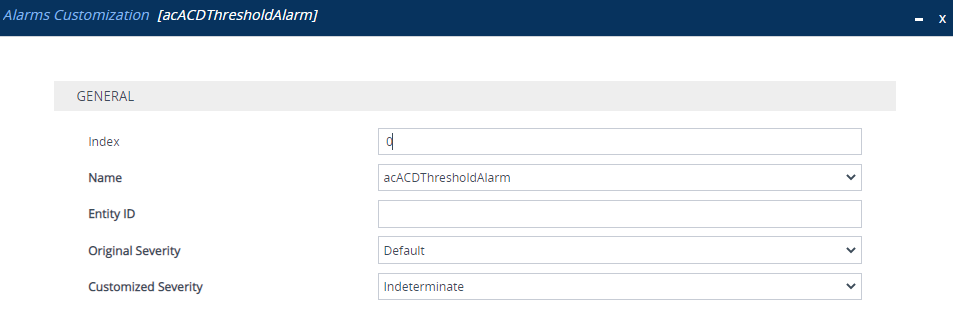
| 2. | Configure a rule according to the parameters described in the table below. |
| 3. | Click Apply, and then restart the device with a save-to-flash for your settings to take effect. |
Alarms Customization Parameter Descriptions
|
Parameter |
Description |
||||||||||||||||||||||||
|---|---|---|---|---|---|---|---|---|---|---|---|---|---|---|---|---|---|---|---|---|---|---|---|---|---|
|
'Index' [Index] |
Defines an index number for the new table row. Note: Each row must be configured with a unique index. |
||||||||||||||||||||||||
|
'Name' name [Name] |
Defines the SNMP alarm that you want to customize. Note: The CLI and ini file use the last digits of the alarm's OID as the name. For example, configure the parameter to "12" for the acActiveAlarmTableOverflow alarm (OID is 1.3.6.1.4.15003.9.10.1.21.2.0.12). |
||||||||||||||||||||||||
|
'Entity ID' entity-id [EntityID]
|
Defines the specific entity (e.g., port number or IP Group index) for which the alarm was sent. The entity ID appears in the alarm source after the hash (#) symbol. For example, "2" in the Board#1/IPGroup#2 alarm indicates that the alarm was sent for IP Group index 2 in the IP Groups table. The valid value can be a single number (e.g., 4), multiple numbers separated by commas (e.g., 4,5,8), or a number range (e.g., 4-8). The value can be a combination of single numbers and ranges (e.g., 4,5,6-20). Note: If not configured, the rule applies to all alarms of the type specified using the 'Name' parameter (above), regardless of entity. |
||||||||||||||||||||||||
|
'Original Severity' alarm-original-severity [OriginalSeverity] |
Defines the original severity level of the alarm, according to the MIB.
|
||||||||||||||||||||||||
|
'Customized Severity' alarm-customized-severity [CustomizedSeverity] |
Defines the new (customized) severity of the alarm. This severity replaces the alarm's original severity that you specified using the 'Original Severity' parameter. For example, if you want to change the severity of the acCertificateExpiryAlarm alarm from minor to major, then configure the 'Original Severity' parameter to Minor and the 'Customized Severity' parameter to Major.
|